Searching for how to Set Up a Guest Wi-Fi and its basics? This article covers all of it. Keep reading to learn more.
The question "What's your Wi-Fi password?" will likely be asked after the greeting "How ya doing?" or “What’s up bro” in today's environment because everyone is so dependent on internet services. However, the gracious host is probably unaware that disclosing this information can compromise network security. For instance, visitors may unintentionally download a malicious application or connect a phone or laptop that is already infected to the network. Many types of malwares may spread across a local network, and if a device is linked to your Wi-Fi and infected, it will attempt to taint anything in its line of sight. This is where the Guest Wi-Fi Network comes into play.
What is a Guest Wi-Fi Network?
Your Wi-Fi router may be accessed via a guest network, which prevents guests from gaining access to any of the laptops, smartphones, or smart home appliances that are linked to your primary home network. It provides the same purpose and prevents guests from entering your more private areas, similar to directing them to a guest bathroom rather than allowing them to use your main bathroom.
Why do I need a Guest Network?
Were you aware that your own devices may be at risk if a virus or cyberattack affected a visitor's phone or computer while it was connected to your network? By enabling visitors to access the internet without affecting your network and devices, setting up a second secure Wi-Fi network (a guest Wi-Fi network) adds another degree of security to your home network. It's generally reasonable to presume that nobody in your house wants to access or interfere with the gadgets that are linked to your primary network. This is where we need a guest network where one can
How to Set Up a Guest Wi-Fi? Is it hard to set up?
A guest Wi-Fi network may be easily set up, much like parental controls, even if the phrase "set up a Wi-Fi network" seems frightening. For as long as the network is operational, your new network will support any number of visitors and devices. A guest Wi-Fi network gives your internet router a different, independent access point. This network connection is distinct from the one you use daily. You may give internet access to devices that could be more vulnerable to data breaches or other sorts of cyberattacks by setting up two different Wi-Fi networks.
How do Users connect to the Guest Network?
Your beloved visitors may join the new guest network by choosing it from their device's list of available nearby networks, inputting the password, and then proceeding as they would with any other normal Wi-Fi network. Some applications let you print a QR code if that isn't simple enough or you don't want to repeat the password every time a new visitor arrives.
This means you may tape the "password" to your refrigerator so visitors can scan it whenever it's convenient for them and you. Keep in mind that not every router has the capacity to set up a guest Wi-Fi network. It's likely that there isn't a guest network option if you can't locate the settings for one in an app or when you enter the router settings on your computer.
So, How to Set Up a Guest Wi-Fi? First, you must log into your router's administration interface to activate guest networking. Even while some routers have their apps, most people use them using a web browser. In the address box, enter your router's IP address, which is often something like 192.168.1.1. Then, you must provide a username and password to access the administrative tools on your router. If you're unsure of what they are, look them up in the user manual or on the manufacturer's website. Quite commonly, the router's base will have this information.
Once you log in, you should change these default passwords to prevent nefarious people from also attempting to access your network. Next, check for choices that let you manage your guest network. Depending on the router, you may locate these options under wireless options or in a separate Guest Network area, although this position might change. The last step, assign a name to your network, make sure that access to your local network is disabled, and add a WPA3 password to the network. While a strong password is ideal, it's a good idea to make it reasonably simple to remember—you don't want to always be searching for the sticky note with the Wi-Fi password on it.
Final Notes:
This was our take on the topic of How to Set Up a Guest Wi-Fi and what is guest Wi-Fi network. Just a quick reminder, you may want to consider using a separate (guest) network when connecting your smart home devices. If any of your smart home devices were to get hacked, the data available to the hacker would be limited to the devices on that particular network. Therefore, the guest network would shield other devices, such as laptops and smartphones, that are connected to your primary Wi-Fi network.
- Featured FAQ
- Everything About Switch Stack and How to Configure It
- What is RSSI Level Meaning and its Real-World Implications
- What are the Most Common DHCP Options & their Functions?
- What is a VPN Router and Why Use It
- How to Set Up a Guest Wi-Fi | Basics and Generic Methods
- What Does a DHCP Server Do: An Overview of DHCP
- What Are SFP Ports Used For: Everything You Should Know
- What is MU-MIMO and How Does it Work in Wi-Fi Networks?
- What is Open Flow Protocol Networking and How it Works?
- What is load balancing in networking and why we should make full use of it?