We investigate the trending keywords of how to access internet on switch in this blog article to explain this as simply as possible.
Introduction:
Establishing internet access through a network switch can be a complex task, often accompanied by a few hurdles to overcome. Whether it's ensuring accurate physical connections or addressing configuration issues, troubleshooting common problems is crucial for a smooth and successful setup process.
In this blog post, we will explore typical obstacles encountered when configuring a network switch for internet connectivity and will effectively try to the question of how to access internet on switch.
How to Access Internet on Switch in a Network?
Follow these steps to access the internet on your network switch. Depending on your network brand, the steps might be a little different but we hope these guidelines will help you:
1. Power on the network switch by connecting it to a power source.
2. Use an Ethernet cable to establish a connection between one of the switch's LAN ports and an available Ethernet port on your modem or router.
3. If the network switch has management capabilities, access its configuration options by connecting your computer to a LAN port on the switch using another Ethernet cable.
4. Open a web browser on your computer and enter the designated default IP address of the network switch into the address bar. This information can be found in the switch's documentation or on the manufacturer's website. Common default IP addresses include 192.168.0.1 or 192.168.1.1.
5. If prompted, provide the default login credentials for the switch's management interface. Consult the switch's documentation for this information. Resetting the switch to its default settings might be necessary if the credentials are unknown.
6. Once logged in, navigate to the network settings or VLAN configuration section within the switch's management interface.
7. Configure the switch to obtain an IP address automatically via DHCP, allowing it to receive an IP address from your router or modem.
8. Save the changes and exit the management interface.
9.The network switch is now connected to the internet. Connect your devices to the switch's LAN ports using Ethernet cables to grant them internet access.
While setting up a network switch for internet access, you may encounter some common problems. Here are a few issues you might face and their possible solutions:
1. Incorrect Physical Connections: Ensure that the Ethernet cables are securely connected to both the network switch and the modem/router. Check that the cables are not damaged or loose.
2. IP Address Conflict: If the network switch and another device on the network have conflicting IP addresses, it can cause connectivity issues. Verify that the switch's IP address does not conflict with other devices on the network. You may need to change the switch's IP address to resolve the conflict.
3. Incorrect Configuration Settings: Double-check the switch's configuration settings, including DHCP, VLAN, and IP addressing. Make sure they are properly set up according to your network requirements.
4. Firmware or Software Updates: Ensure that the network switch has the latest firmware or software updates installed. Outdated firmware can sometimes cause compatibility issues or connectivity problems. Check the manufacturer's website for any available updates.
5. Power Issues: Confirm that the network switch is receiving power and functioning correctly. Check the power source, power cables, and indicator lights on the switch to ensure it is powered on and operational.
6. Firewall or Security Settings: Verify that the firewall or security settings on your modem/router allow access to the network switch. Adjust the settings if necessary to permit communication between the switch and the internet.
7. Network Device Limitations: Some network switches have limitations on the number of connected devices or the maximum speed they can support. Ensure that the switch you are using can accommodate the number of devices you want to connect and offers the required network speed.
Wrapping Up:
This article attempted to answer the question of how to access internet on switch and common mistakes while doing so. Assuring proper physical connections, resolving IP address conflicts, double-checking configuration settings, updating firmware or software, confirming power supply, adjusting firewall or security settings, and making sure the switch can handle the desired number of devices and network speed are all essential steps in troubleshooting these issues. You may properly configure your network switch for internet access and create a dependable network architecture by taking care of these typical problems.
- Featured FAQ
- Everything About Switch Stack and How to Configure It
- What is RSSI Level Meaning and its Real-World Implications
- What are the Most Common DHCP Options & their Functions?
- What is a VPN Router and Why Use It
- How to Set Up a Guest Wi-Fi | Basics and Generic Methods
- What Does a DHCP Server Do: An Overview of DHCP
- What Are SFP Ports Used For: Everything You Should Know
- What is MU-MIMO and How Does it Work in Wi-Fi Networks?
- What is Open Flow Protocol Networking and How it Works?
- What is load balancing in networking and why we should make full use of it?